
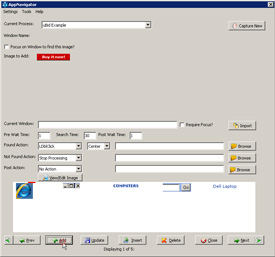 AppNavigator is the easiest way to create powerful cross-platform automation routines. With AppNavigator you don’t have to write a line of code. Just show AppNavigator what to do. AppNavigator sees the screen just like you. Create steps by capturing screen objects graphically. Highlight an object on the screen and then tell AppNavigator what to do with it by selecting from preselected actions. You can even tell AppNavigator what to do if it doesn’t find it and benefit from powerful built in failover technology.Your automation routine becomes a story-board of graphical objects. Each one representing a step in the process. Assign pre and post actions to each object such as sending a mouse event, sending text, running another script or program, retrieving data from a database, sending emails, and more.
AppNavigator is the easiest way to create powerful cross-platform automation routines. With AppNavigator you don’t have to write a line of code. Just show AppNavigator what to do. AppNavigator sees the screen just like you. Create steps by capturing screen objects graphically. Highlight an object on the screen and then tell AppNavigator what to do with it by selecting from preselected actions. You can even tell AppNavigator what to do if it doesn’t find it and benefit from powerful built in failover technology.Your automation routine becomes a story-board of graphical objects. Each one representing a step in the process. Assign pre and post actions to each object such as sending a mouse event, sending text, running another script or program, retrieving data from a database, sending emails, and more.Because AppNavigator works graphically you don’t need to know, or care, about object handles, or Windows API calls, or even object positioning. The underlying user interface technology is no longer important as AppNavigator “sees” the screen.
AppNavigator works seamlessly with Macro Scheduler. Set an action to run a regular Macro Scheduler script, or run an AppNavigator process from a Macro Scheduler script. So anything you can do in Macro Scheduler you can do in AppNavigator.
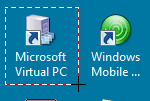 Here’s how to create an automation routine with AppNavigator:
Here’s how to create an automation routine with AppNavigator:
Yes, it’s that simple! When played back AppNavigator literally watches the screen for the images and acts on your instructions.
Watch these video demos to see how easy it is to build a process with AppNav:
Because AppNavigator works by seeing the screen it can automate any target operating system.
Using VNC, AppNavigator can automate another Windows, Mac OS X, UNIX, LINUX, Solaris, HP-UX, AIX or VMS machine. AppNavigator doesn’t care about the UI technology or the operating system, as long as it can SEE it. If you can see the application on the screen, AppNavigator can automate it.
AppNavigator requires Macro Scheduler 14.0 or above and runs on latest versions of Microsoft Windows.